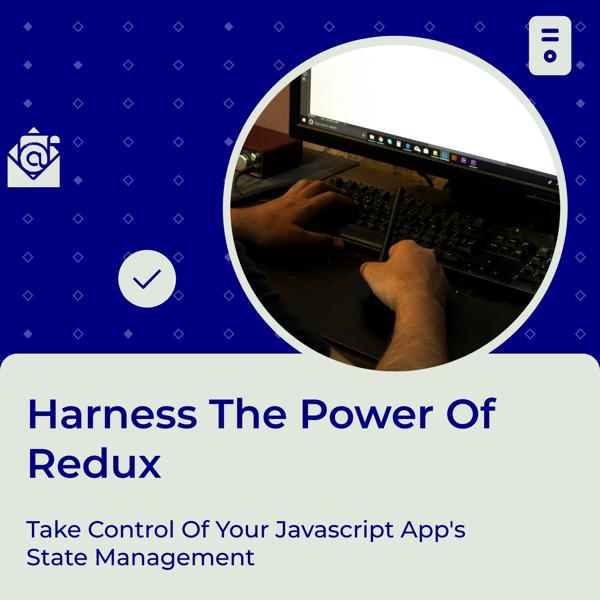Redux is a popular library for managing application state in JavaScript apps, and it works seamlessly with React.js. It helps you keep your app’s state predictable and organized, especially as your app grows larger. Let’s walk through how to use Redux in React in a simple and approachable way.
1. What Is Redux?
Think of Redux as a central hub for managing the state of your application. Instead of having state scattered across different components, Redux keeps it all in one place, making it easier to manage and debug.
Key Concepts:
- Store: This is where your app’s entire state lives.
- Actions: These are plain objects that describe changes you want to make to the state.
- Reducers: Functions that specify how the state changes in response to actions.
2. Setting Up Redux
Step 1: Install Redux and React-Redux
First, you need to add Redux and React-Redux (which connects Redux with React) to your project. Open your terminal and run:
npm install redux react-reduxStep 2: Create Your Redux Store
Create a file called store.js where you’ll set up your Redux store.
import { createStore } from 'redux';
import rootReducer from './reducers'; // we'll create this next
const store = createStore(rootReducer);
export default store;Step 3: Set Up Your Reducers
Reducers are functions that take the current state and an action and return a new state. Create a reducers folder and inside it, create a file called index.js.
const initialState = {
count: 0
};
function counterReducer(state = initialState, action) {
switch (action.type) {
case 'INCREMENT':
return { ...state, count: state.count + 1 };
case 'DECREMENT':
return { ...state, count: state.count - 1 };
default:
return state;
}
}
export default counterReducer;Step 4: Provide the Redux Store to Your React App
In your main index.js or App.js file, use the Provider from react-redux to pass the Redux store to your React app.
import React from 'react';
import ReactDOM from 'react-dom';
import { Provider } from 'react-redux';
import store from './store';
import App from './App';
ReactDOM.render(
<Provider store={store}>
<App />
</Provider>,
document.getElementById('root')
);3. Connecting Redux to Your Components
Step 1: Define Actions
Actions are plain objects that describe what happened in the app. Create a file called actions.js.
export const increment = () => ({ type: 'INCREMENT' });
export const decrement = () => ({ type: 'DECREMENT' });Step 2: Use useSelector and useDispatch Hooks
In your React components, you’ll use useSelector to access the state and useDispatch to dispatch actions.
Here’s an example of a simple counter component:
import React from 'react';
import { useSelector, useDispatch } from 'react-redux';
import { increment, decrement } from './actions';
const Counter = () => {
const count = useSelector((state) => state.count); // Access the count from Redux store
const dispatch = useDispatch(); // Function to dispatch actions
return (
<div>
<h1>Count: {count}</h1>
<button onClick={() => dispatch(increment())}>Increment</button>
<button onClick={() => dispatch(decrement())}>Decrement</button>
</div>
);
};
export default Counter;4. How It All Works Together
- The Store: Holds the entire state of your app.
- Actions: Describe what you want to do (e.g., incrementing or decrementing a counter).
- Reducers: Specify how the state should change based on actions.
- Provider: Passes the store down to all your React components.
- Components: Use
useSelectorto read from the store anduseDispatchto send actions to update the state.
5. Summary
Using Redux with React involves setting up a centralized store for managing state, creating actions and reducers to handle state changes, and connecting your React components to the Redux store. Redux helps keep your state predictable and manageable, especially as your application grows in complexity.
So, give Redux a try in your next React project and see how it can help you keep your app’s state organized and consistent!
Feel free to ask any questions or share your experiences with Redux in the comments below!