How To Lock And Unlock Your Computer With Pendrive
Hello Friends In this tutorial I am going to explain how to lock and unlock your computer with Pendrive, this trick is the awesome tricks that can give some awesomeness to your friends.
Let’s start hacking your system from below step so you can know how to lock and unlock your computer with Pendrive
Step 1: Insert your USB drive into your system and wait for it to be recognized.
Step 2: Go to Start >Control Panel >Administrative Tools >Computer Management >Disk Management >
or,
You can go directly by typing the command in a run(win + r): diskmgmt.msc
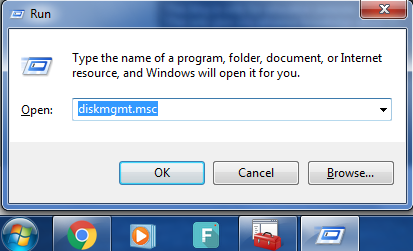
Step 3: Then right-click the partition whose name you want to change (click in the white area just below the word “Volume”) and select “change drive letter and paths.”
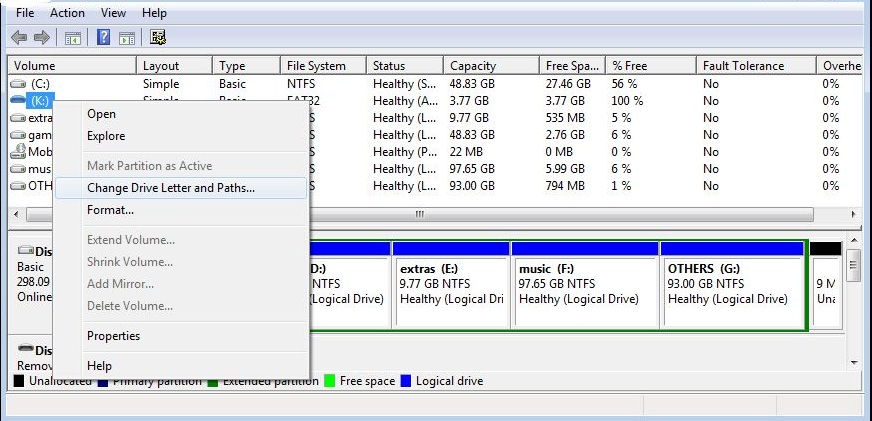
From here you can re-assign the drive letter it was given to “A”
NOTE*: Drive letter of Pendrive must be “A”
Step 4: Start->Run->syskey
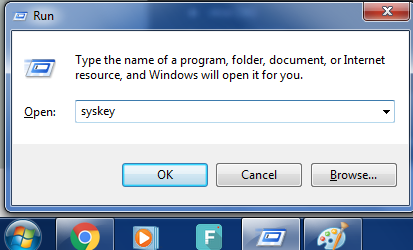
Click on “OK”
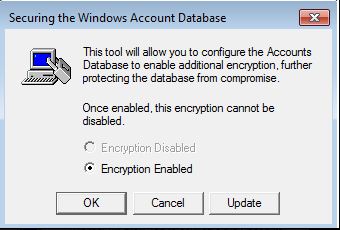
Syskey launched: Click “Update”
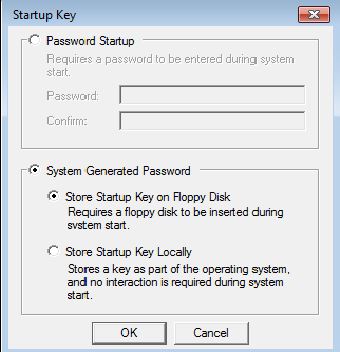
Choose “Store Startup key Locally” and click “OK”
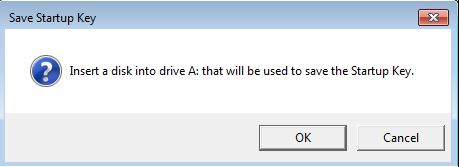
You’ll be prompted to enter your diskette. Make sure your USB drive is inserted and writable. Restart your PC and have fun. Don’t lose your USB disk!
Also, to revert this, you can run “syskey” again and choose to store it locally.



